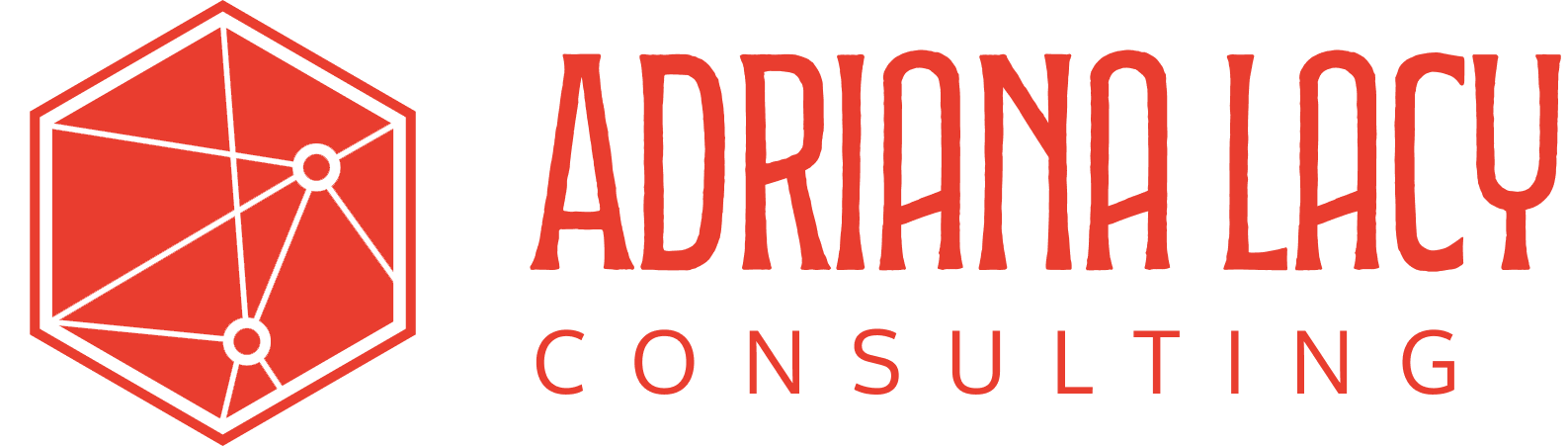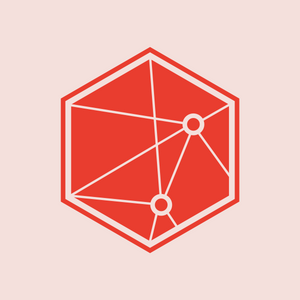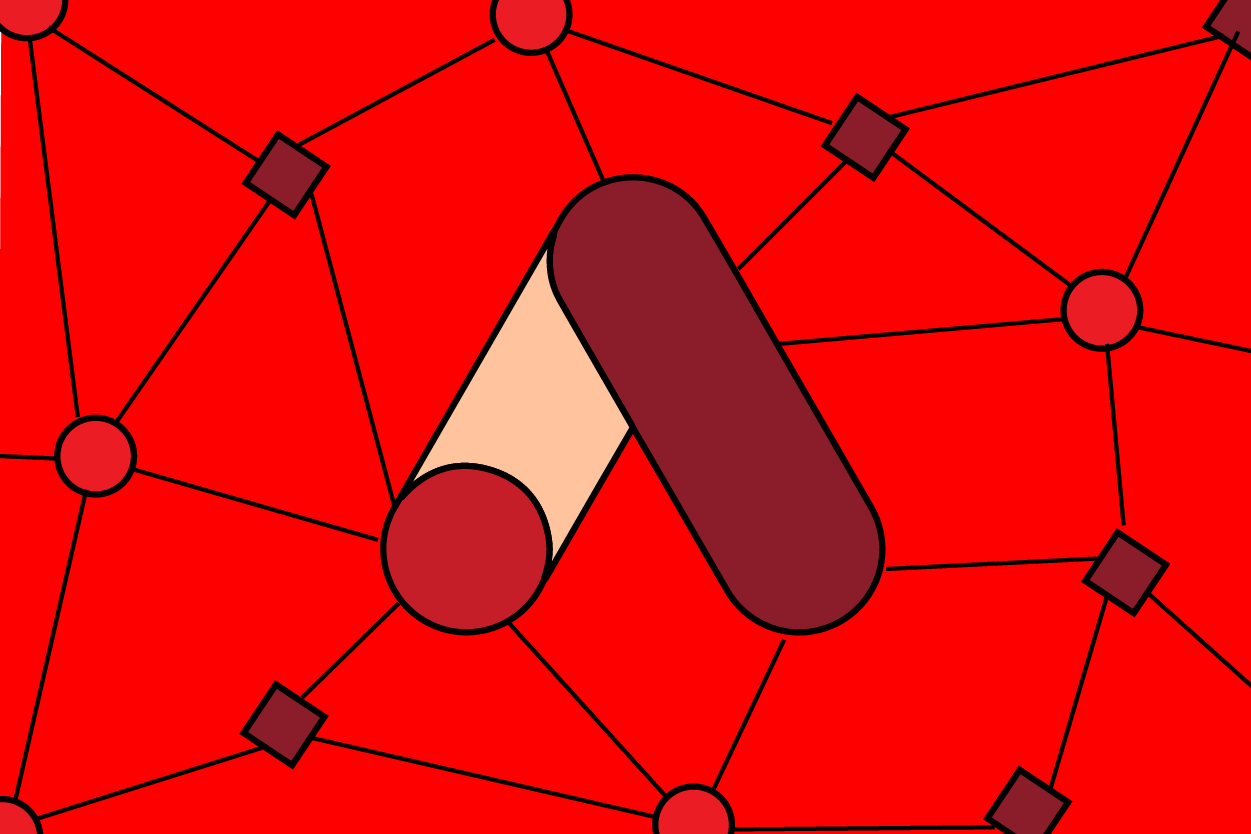As businesses prepare for the transition to Google Analytics 4 (GA4), there are key steps to take to ensure that historical data is not lost in the process. Google's Universal Analytics (UA) has been a cornerstone for businesses to understand their web traffic, conversions, and customer behavior.
However, with the sunset of UA on the horizon, it is imperative for businesses to export their data from Universal Analytics for historical reference and future analysis. This article will provide a step-by-step guide on how to export your data from Universal Analytics.
Understanding the Importance of Data Export
Before we dive into the technical steps, it's crucial to understand why exporting your UA data is necessary. UA data provides critical insights into your business's online performance, from customer behavior to web traffic and conversion rates. This historical data can serve as a baseline for evaluating the success of your digital strategies and help shape future marketing initiatives. By exporting your UA data, you are preserving this valuable information for future reference.
Step 1: Identify the Data You Need to Export
UA offers a wealth of information, but not all of it may be relevant for your business's future needs. Begin by identifying the metrics, reports, and data that are most important to your business. These may include:
- Traffic sources
- User behavior data
- Conversions and sales data
- Custom reports and segments
Step 2: Prepare for Data Export
There are different methods to export data from UA, including manual export and using the Google Analytics API. For small to medium-sized businesses, manual export may be sufficient. However, for larger businesses with a vast amount of data, using the API may be more efficient.
Step 3: Manual Export of Data
To manually export data from UA, follow these steps:
- Log into your Google Analytics account.
- Navigate to the 'Customization' tab and select 'Custom Reports'.
- Create a custom report containing the data you wish to export.
- Once the report is generated, click on 'Export' and select your preferred format (CSV, TSV, TSV for Excel, Excel (XLSX), or Google Sheets).
- The file will be downloaded to your computer.
This process can be repeated for each report or data segment you wish to export.
Step 4: Using the Google Analytics API for Data Export
For larger data sets or more complex data needs, the Google Analytics Reporting API can be used to automate data export. This requires a certain level of technical knowledge and may involve writing a script or using a third-party tool. The Google Developers Guide provides detailed documentation on how to use the API.
Step 5: Verify and Store Your Data
After exporting your data, it's important to verify that all necessary information has been correctly transferred. Cross-check the exported data with the data displayed in your UA reports to ensure accuracy.
Once verified, store your data securely. This could be in your business's internal database, a secure cloud storage system, or another safe and accessible location. Remember, this data is a valuable asset for your business, so it should be stored with the same level of care as other important business documents.
The sunset of Universal Analytics signifies a shift in the digital analytics landscape. While Google Analytics 4 brings exciting new capabilities, it's important for businesses not to lose sight of the value their historical data holds. By exporting your UA data, you can ensure that the insights gained from years of data collection won't be lost in the transition.
Remember, preparation is key. Starting the data export process sooner rather than later will help to smooth the transition and ensure that your business is ready to fully leverage GA4 when the time comes.