The Social Media Advice That's Wasting Your Time
Posting consistently won't save you if no one cares what you're saying.
LinkedIn has a newsletter program, and it recently came out with some major changes that can help you better create and manage it.
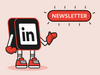
Newsletters have become an essential part of personal branding over the past few years. Publications like Substack and Ghost have demystified the newsletter creation process by showing that they aren’t just used by companies promoting products or publications promoting articles. They can be used by regular people with important input to give on current events, trends, and the business world. Don’t believe us? The University of Oxford found that 17% of people around the world utilize newsletters to get or learn information. While a somewhat small number on paper, that is a significant chunk of the worldwide population.
This is precisely why news-savvy individuals should at least consider starting a newsletter, but perhaps not on the aforementioned big publishers. Instead, why not try LinkedIn? Yes, LinkedIn has a newsletter program, and it recently came out with some major changes that can help you better create and manage it. Starting a newsletter on LinkedIn means that you have an immediate audience for it, as your connections and followers will be notified every time you post. New subscribers will also automatically follow you. If you are interested in starting a newsletter on LinkedIn to establish yourself as an authoritative voice in your field, here is a step-by-step guide to getting started.
Go to your LinkedIn profile and scroll down to the Resources section. Click on the Off button next to the Creator Mode header. Follow the instructions on the pop-up menu to finish setting it up. If your account is more than 48 hours old, regularly updated with content, and follows the Professional Community Guidelines, you should be able to obtain several Creator options.
Once Creator Mode is turned on, go to your LinkedIn home feed. In the Start a Post section, there is a button titled Write Article on the bottom right. Click that button to be redirected to the post editor. In the upper right corner, there is a Manage drop-down menu that you should click on. Choose the Create Newsletter option to fill out the details of your newsletter, including its title and publishing frequency.
Before beginning to send out a newsletter, you should actually get started writing one. We recommend writing your newsletters out separate from the LinkedIn post editor for safe digital keeping. Draft and edit each of your newsletter posts on a word processor like Google Docs or Microsoft Word, and make sure you have a folder you are saving all of them in!
Once your newsletter is set up on LinkedIn, it’s time to transfer your edited post. LinkedIn recently updated its article writing platform to be more user friendly and similar to a typical word processor. This means that the way you formatted the newsletter should carry over to the editor – for example, if you italicized a word or phrase in the word processor draft, they should remain italicized on the LinkedIn newsletter editor. However, it is still important to double-check and to adjust any formatting as needed.
When you are finished transferring over the post to the editor, give it one last read-through. Make sure that everything is to your liking and doesn’t contain any egregious errors, as that could come across as unprofessional for potential readers. Afterward, click the Next button on the right-hand corner to write a post about what this newsletter is about. Make sure it is engaging and enticing to your followers and connections, and use hashtags pertaining to the newsletter’s topic! Once you are done with that, click Publish.
Establishing a LinkedIn newsletter can be a great way to put your voice out there and to establish yourself as a well-read and knowledgeable individual. This can really do wonders for your personal branding and self-promotion, as a great newsletter can showcase many desirable skills for employers and project collaborators.