The Social Media Advice That's Wasting Your Time
Posting consistently won't save you if no one cares what you're saying.
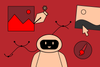
Artificial Intelligence has been fresh news for over a year now, and with so many new models coming out regularly, it can be hard to keep up. One thing’s for sure, AI has marked a revolutionary turning point in the world of graphic design. Whether AI is helpful or harmful has been the subject of discussion across many industries, but for those of us in the world of graphic design, we’re at a crossroads of inspiration and frustration when it comes to the tools.
Today, we have AI-backed tools and services that once seemed like something we’d only see in a futuristic SciFi film, and many say it is only the beginning. This means the future is even brighter for designers who choose to embrace this technology.
From the intricacies of designs that require minimal input, to rapid idea generation and instant sources of inspiration with never-before-seen content, there are so many things that creative AI models can accomplish. As a skilled graphic designer, there are also so many ways you can utilize these models in your day-to-day role to streamline mundane tasks, provide a source of creative inspiration, build out your presentations, and even create complex designs from scratch in seconds.
So how can I use AI to automate routine tasks?
At its most basic, AI tools can help a design team craft quick layouts, generate imagery, and pull together color palettes.
It’s a useful tool for tagging and categorizing images, and making databases easier and quicker to organize.
There are so many tools out there, some more helpful than others, but below is a round-up of a few of our favorites. These tools help streamline our day-to-day so we can spend more time concepting, building, and creating.
Khroma draws from your specific brand colors and helps you test color combinations, often finding new combos you may not have thought of, and offering dozens of gradient options too. One of the often unrealized advantages of using a tool like this is to increase the accessibility of our designs.
FontJoy helps you pick and pair fonts based on their style, weight, and contrast.
AutoDraw is a sketching tool that helps you complete your drawings and includes some designs available to download as .PGN.
There are tools out there that can even blow up images that are pixelated, up to 16 times their size, like Remini.ReminiRemini.Remini.
You don’t even have to use Photoshop to remove a background from an image anymore. It only takes seconds to drag and drop the image onto RemoveBG.
It’s also helpful in prototyping and wire framing, so for those focused especially on UX or deck design, there are a series of tools on the market that will create deck shells so you don’t have to start from scratch or basic wireframes to work from.
Over the last few years, existing tools like Canvas and Photoshop and Information is Beautiful have incorporated AI tools that are increasingly helpful for streamlining workflow. Adobe Sensi (their AI product) integrates across the whole suite of services so things like facial retouching, font recognition in imagery, and pattern suggestions are now built into the software for Generative Fill, Photoshop, Indesign, and the rest of Adobe’s creative suite.
How do I prompt it to create complex designs?
This, too, has become an art as the tools have gotten more intelligent. Certainly, at this stage, they’re just like humans in that they also have been known to make mistakes. From self-driving car crashes to generated images of humans with too many fingers and eyes that make them look ‘dead inside,’ there’s still a lot of room for improvement.
But the sheer number of creative options that an image, video, or audio generative AI tool can output in such a short amount of time can at the very least provide a source of inspiration. The more specific you are in your prompt, the better. If you know the design parameters (specific layout, colors required, aesthetic style, must-haves in the imagery), add them to the prompt. Play around with phrasing it in different ways, but a general rule of thumb is the more important information goes at the start. The better we get at feeding the algorithm or creating a specific prompt, the easier it will become to create exactly what you're looking for, and sometimes something even better.
In many cases, the time AI can save us will allow for a whole new realm of opportunities to open up. Towards the tail end of last year, Project Glyph Ease became a game changer for creating unique typefaces (Adobe 2023). We’re predicting this trend to grow in 2024, streamlining a designer’s ability to create moving typefaces, like Studio Kiln's Too Much to Watch brand identity.
We are also looking forward to the future of text-to-video AI. While it’s currently far behind its image-driven counterpart, a collaboration between Invision and ChatGPT means that 2024 and the years to come will usher in brand-new ideas and collaboration options as the tool improves.
How else can I leverage AI to fuel my creativity?
Think of these tools like a painter’s brush. Just like a paintbrush creates on canvas, there are so many canvasses you can create with AI. We’ve spoken about the ways you can utilize AI as an assistant for your more rudimentary tasks, or how you can collaborate with the generative algorithms to create compelling, unique content.
But did you know you can also incorporate AI elements into your existing interactive design tools? In the same way that Canva and Photoshop already have AI components added to them, you can play around with the AI features in tools like Figma (there’s a RunwayML model you can integrate).
You can also use it to create personalized designs — which is especially helpful in a commercial setting — that you can use for your target audience. A few of the ways you can integrate AI into more personalized designs are through assisted A/B testing (it will refine your designs in real time and analyze user responses to each design), or by creating dynamic content. This can do everything from helping you figure out different target audience groups to creating personalized imagery or make unique product recommendations based on user behavior and history.
ChatGPT, although text-based, is the most intelligent AI and can even help you brainstorm.
Which AI tool(s) should I use?
With so many options out there it can be hard to keep track of, let alone understand the use for every AI tool out there. While we’ve named a few of our favorites for specific situations here and there, the most contested aspect of AI in the world of graphic design is image generation. Many are familiar with Midjourney and DALLE-2 as two of the largest generative AI platforms out there, but there are so many smaller entrants too. As you weigh out your options, a few things to consider are:
There are some free tools out there but others are hidden behind a subscription fee or charge you depending on the quantity of images you create.
Tools like HotJar are great for hyper-realistic portraits (and offer the AI Headshot Generator that has been circulating LinkedIn). On the other end of the spectrum, the Deep Dream Generator is much more surrealist and abstract.
Some tools are easier to use than others and offer clickable styles to add to your prompts (like an impressionist filter, for example), which provides a helpful shortcut for pinpointing the exact aesthetic you’re looking to achieve.
This is probably the hardest question to answer, as we’re technically in the Wild Wild West days of AI with little-to-no regulations. Do your research about the tools you’d like to use. Shutterstock offers a Contributor Fund that pays every artist when their work feeds into other algorithms.
There are no right or wrong answers in the world of Artificial Intelligence. There are so many new tools created every day and updates are being added to the existing tools by the minute. It’s a very exciting time to be in graphic design, and we’ve only just begun to scratch the surface of how creativity and technology are fusing to create a whole new world.
Written by Olivia O.